Steps To Post A Property For Sale On Square Yards
- Updated: September 2025
Square Yards is an online platform where property owners can post their homes, plots, or buildings for sale. It connects sellers with interested buyers through verified listings. A seller can list residential or commercial properties by filling in all the required details.
To post a property, the owner must log in to Square Yards’ portal, add clear photos, write the correct price, and share legal and location details. This step-by-step guide explains how to post a property for sale on Square Yards. It covers login steps, image and video tips, document details, and the approval process.
Log In To Square Yards
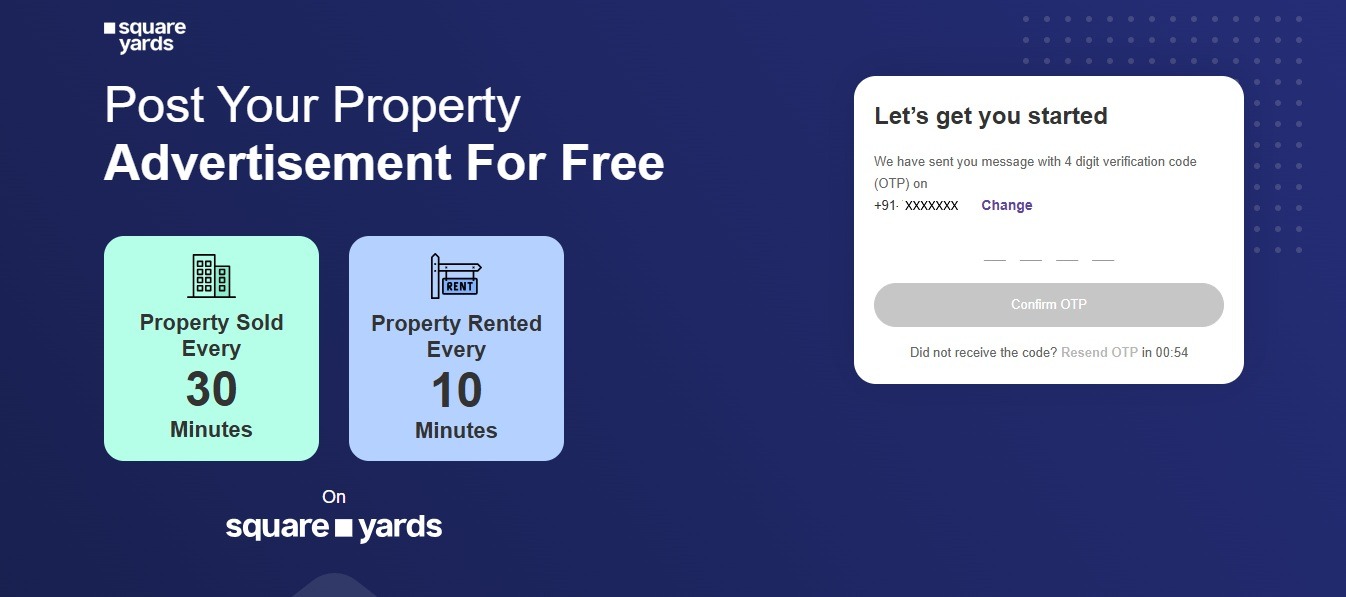
To post your property for sale, you must log in to the Square Yards website. If you don’t have an account, you can easily create one. Here are the steps to log in to Square Yards.
- Visit the Square Yards website.
- Click on “Login” at the top of the page.
- If you are a new user, enter your email ID or phone number.
- You will get an OTP or verification link.
- Complete the verification step.
Fill In The Mandatory Details
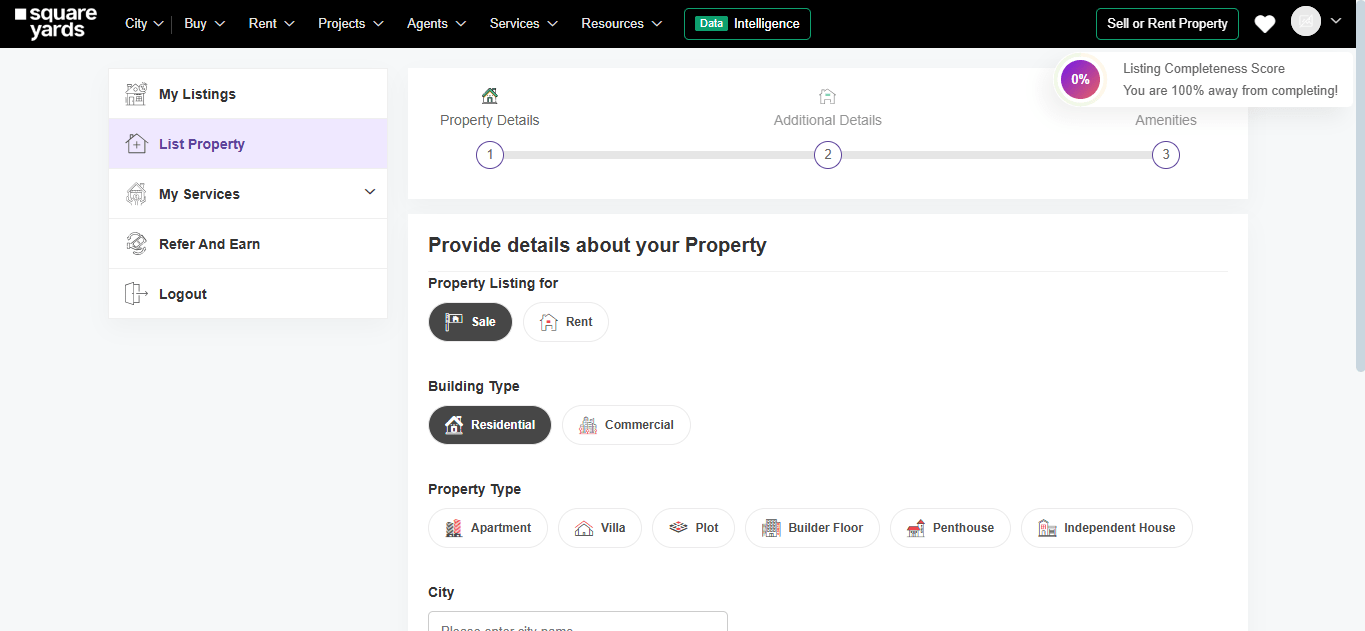
After logging in, you will see an option at the top right corner of the screen that says “Sell or Rent Property.” Click on it to start filling in the information. The information you provide must be accurate and match the details in your property documents. Here is a complete detail seller needs to fill in:
- Select Property Listing For: Choose Sale
- Choose Building Type: Select Residential or Commercial.
- Select Property Type: Pick options from Apartment, Villa, Plot, Builder Floor, Penthouse, or Independent House.
- City: Mention the name of the city where the property is located.
- Project/Building Name (Optional): Add the name of the project or society for suggestions.
- Locality: Type the exact locality of the property.
- Number of Rooms: Please specify the number of rooms in your property.
- Area Details: Enter the area of your property in square feet. Then, choose the area type: Built-up Area, Carpet Area, or Super Built-up Area.
- Price: Enter the selling price of your property.
Add Cover Image & Other Property Images
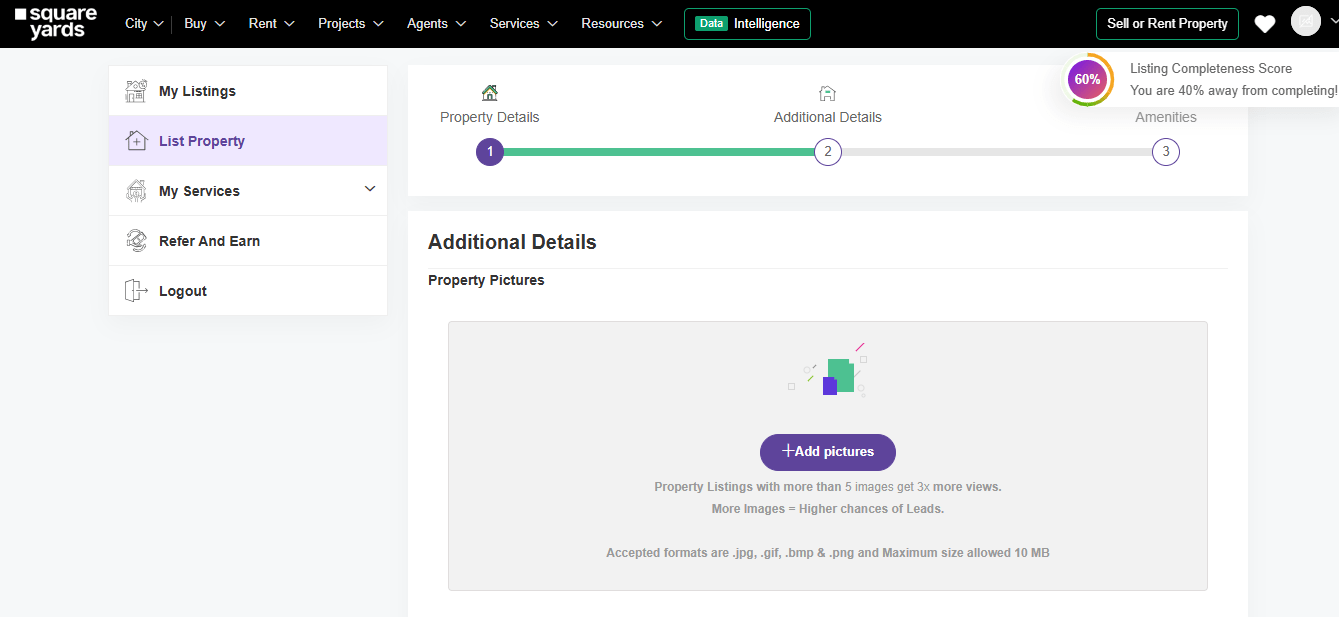
Click on the “Add Pictures” button to upload photos of your property. Listings with more than 5 images get 3 times more views. You can upload files in .jpg, .gif, .bmp, or .png formats. The maximum file size allowed is 10 MB for each image. Try to include pictures of the living room, bedrooms, kitchen, and entrance.
How to Capture Photos of Your Property?
Good photos help buyers better understand the space. You can use a mobile phone to take clear and useful pictures. Here is what to keep in mind:
- Clean and declutter each space before clicking
- Stand in a corner to capture the full room
- Take both horizontal and vertical shots
- Use gridlines or a tripod if available
- Avoid flash
- Highlight unique angles or views
Add A Video
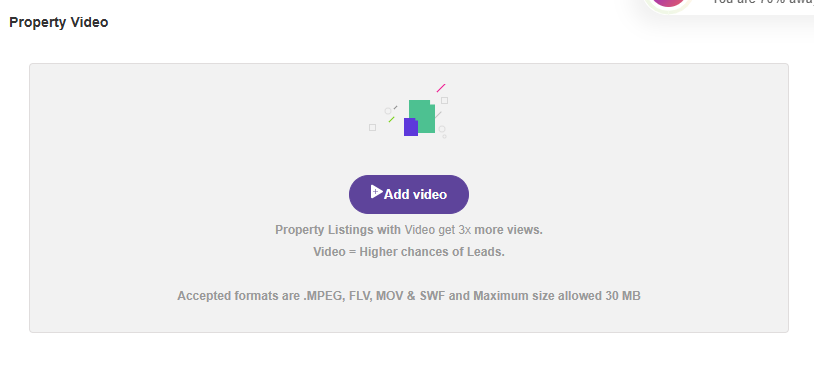
Click on the “Add Video” button to upload a video of your property. Listings with videos get 3 times more views. A video helps buyers better understand the layout and space. You can upload videos in MPEG, FLV, MOV, or SWF formats. The maximum size allowed for each video is 30 MB. Ensure the video is clear and captures important areas, such as the entrance, rooms, and balconies.
How To Create A Video Of Your Property?
A good video helps buyers see the full layout of your property. You can shoot the video using a normal smartphone. Here is how you can create a video:
- Plan what you want to show in the video.
- Hold the phone steady while recording.
- Record in landscape (horizontal) mode.
- Switch on all the lights in the house.
- Move slowly and avoid sudden turns or rapid zooming.
- Speak in the background or add short captions to explain areas.
- Keep the video short and clear.
- Use basic editing tools if needed, but keep it simple.
Add Other Details
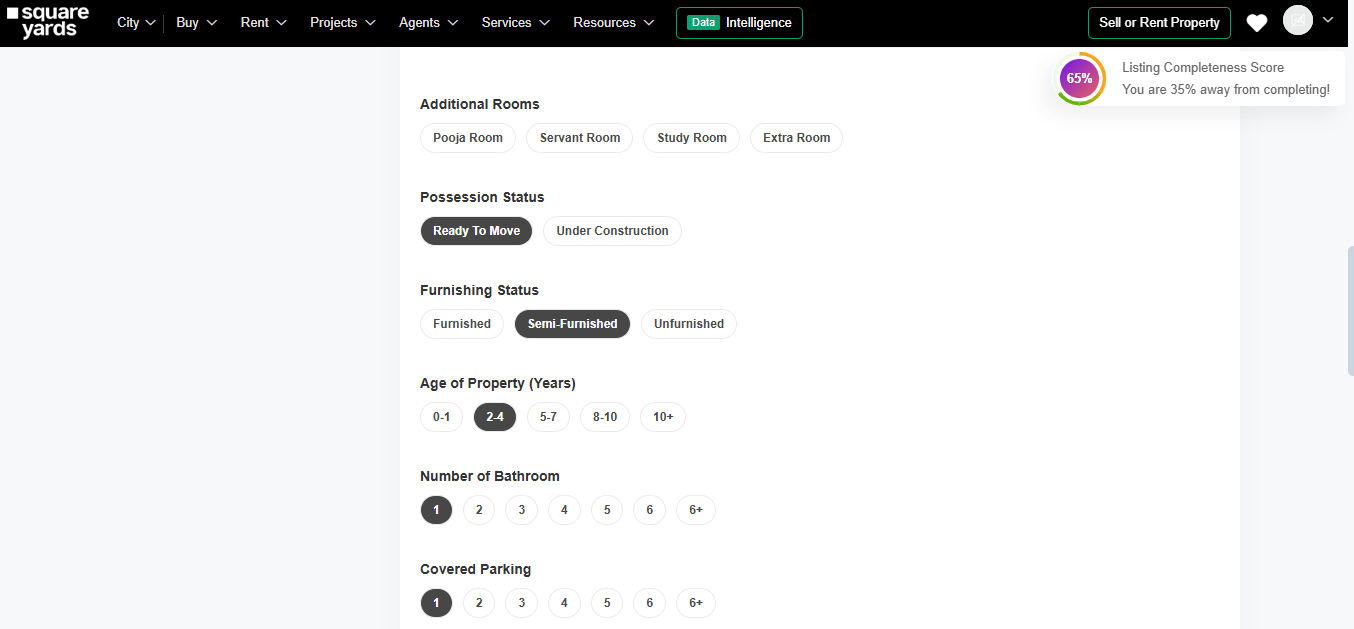
These additional details enable buyers to make informed decisions quickly. Filling them correctly also improves your listing score and visibility. Here is what to fill in:
- Additional Rooms: Select if your property has a pooja room, servant room, study room, or extra room.
- Possession Status: Choose whether it is Ready to Move or Under Construction.
- Furnishing Status: Select Furnished, Semi-Furnished, or Unfurnished.
- Age of Property: Select from age groups such as 0-1, 2-4, 5-7, 8-10, or 10+ years.
- Number of Bathrooms: Select the total number of bathrooms (1 to 6+).
- Covered Parking: Select the number of covered parking spaces available (1 to 6+).
- Open/Uncovered Parking: Choose the number of uncovered parking spaces or select N/A.
- Balcony: Select whether the balcony is Connected, Individual, or Room-attached.
- Power Backup: Select ‘Available’ or ‘No Backup’ based on your property’s setup.
- Water Source: Select from Municipal Supply, Borewell/Underground, or Others.
- Lift Availability: Select ‘Yes’ or ‘No’ to indicate whether a lift is available.
- Facing Direction: Pick the direction the property faces, such as East, North, etc.
- View: Select what the property overlooks, such as Park View, Lake View, etc.
- Flooring Type: Choose the type of flooring (e.g., Marble, Tiles, etc.).
- Floor Number: Mention which floor the property is on.
- Total Floor Count: Enter the total number of floors in the building.
- Unit Number: Fill in the flat/unit number (you can choose to keep it private).
Choose the Amenities Of The Property
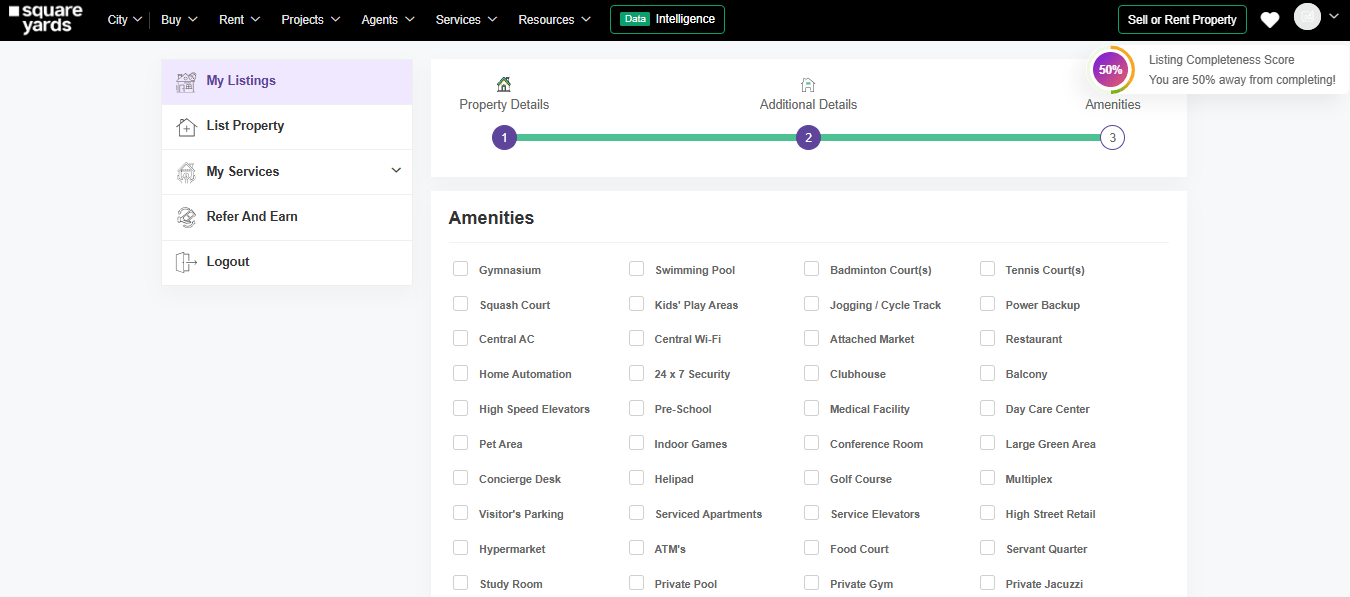
You can select the amenities available at your property. These options help buyers know what extra facilities they can expect. You can choose from the list. Some of them include:
- Gymnasium
- Swimming Pool
- 24 x 7 Security
- Kids’ Play Areas
- Power Backup
- Visitor’s Parking
Define Your Property
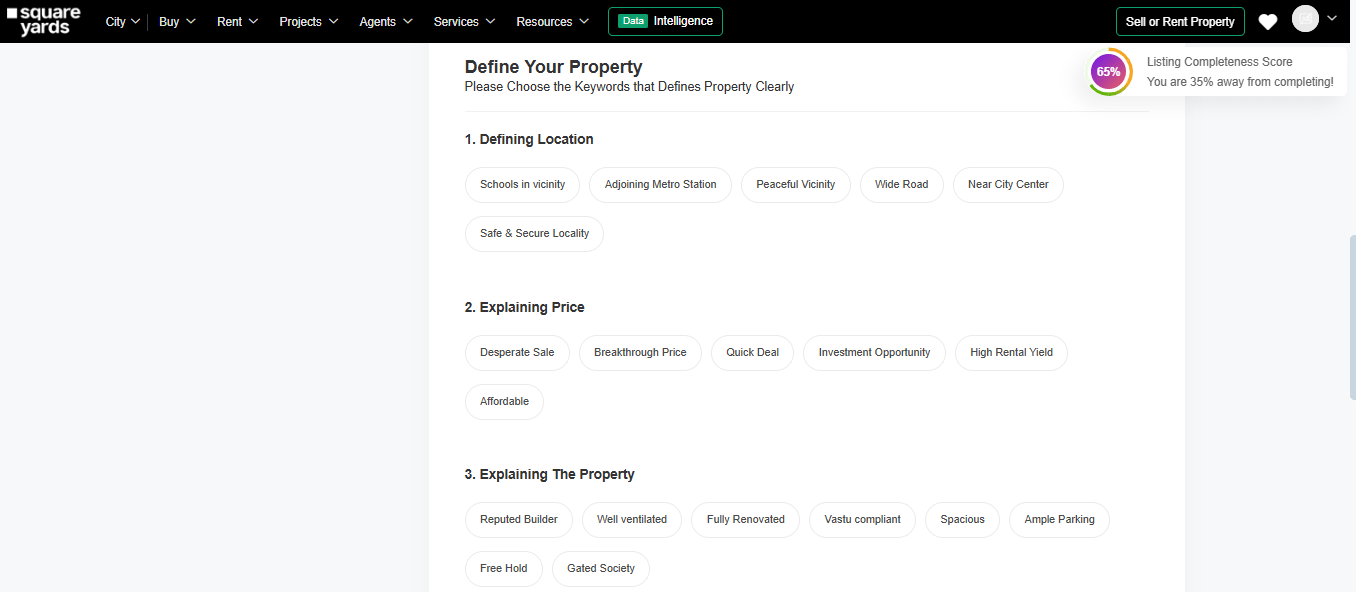
This section allows you to describe your property using specific keywords. You can select options that define your property’s location, price, features, size, and suitability. For example, you can choose keywords like ‘Peaceful Vicinity’, ‘High Rental Yield’, ‘Vastu Compliant’, or ‘Newly Built’ to help buyers understand the key highlights of your listing.
At the bottom, there is a Property Description box where you can write more details about the property. You can also click the “Generate Property Description” button to automatically create a description using Square Yards’ AI tool. This helps make your listing more informative and complete.
Submit For Approval
Once you have filled in all the required details, scroll down and click the “Submit” button. If you are not ready to submit, you can click “Save For Later” and complete it later. If everything is correct, your property will be approved. In case any detail is missing or unclear, you will receive a notification to make the necessary changes.
Wait For The Approval
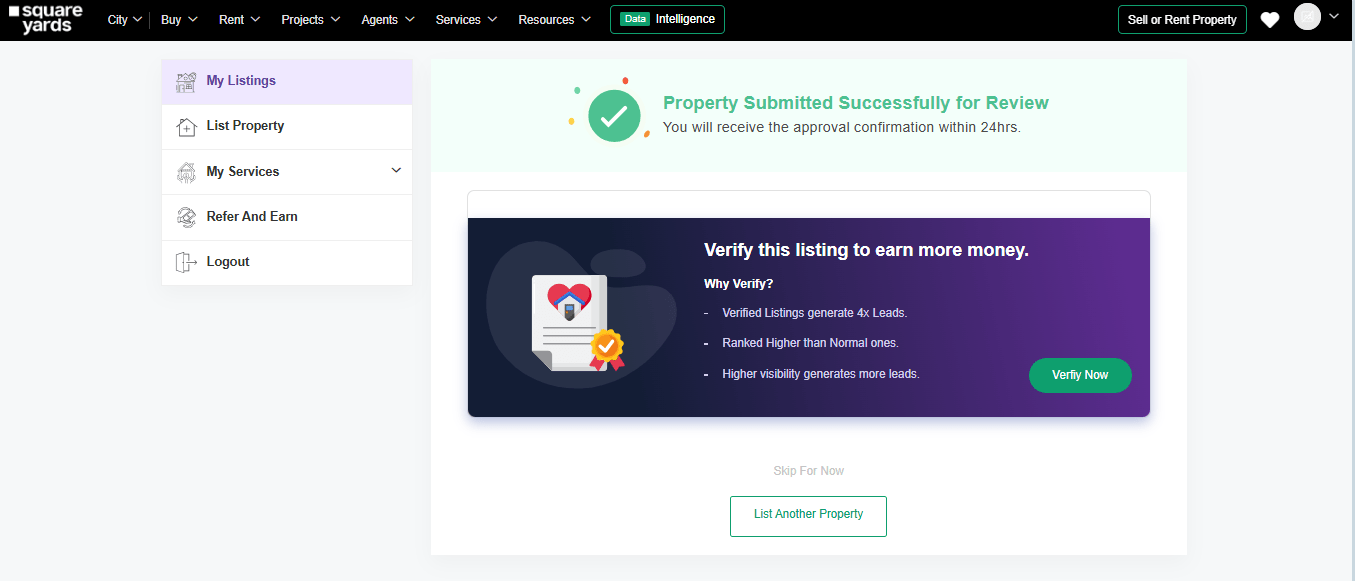
After submission, your property listing will go through a review process. The Square Yards team verifies all details, images, videos and other information to ensure everything is complete and accurate. If any information is missing, you will get a notification to update it. Approval typically takes up to 24 hours. Once approved, your property will be visible to buyers on the platform.
Frequently Asked Questions
Is it free to post a property for sale on Square Yards?
Yes, you can post for free. However, if you want better visibility and increased buyer activity, paid plans provide an edge.
What kind of photos work best for property listings?
Bright, wide, and clear images taken during the day. Focus on space, not decoration.
Can I post a property without all the legal documents?
You can do it while listing your property online on Square Yards. However, buyers will still request documentation, so it’s best to have it ready upfront.
How long does it take for Square Yards to approve a listing?
Usually, within 24 hours, if everything is in place. Missing details can slow down the process.
Do I need a video for my property listing to perform well?
It’s optional, but very effective. Even a basic video walkthrough adds a personal touch that builds buyer interest.