Steps To Post A Property For Rent On Square Yards
- Updated: September 2025
Renting out your property online gives you access to a fast-growing market. In India, urban rental prices are rising faster than inflation. Rents increased by 7–10% in early 2025, compared to consumer inflation of around 4.3–4.4%. This demand makes it essential to list your rental properly.
Square Yards, with integrated services like Azuro, enables owners to quickly post rental properties and manage rent digitally. A well-prepared listing with accurate details, clear photos, and tenant-friendly terms helps attract better leads and close deals faster.
In this guide, we will walk you through the step-by-step process of posting your property for rent on Square Yards.
Log In To Square Yards
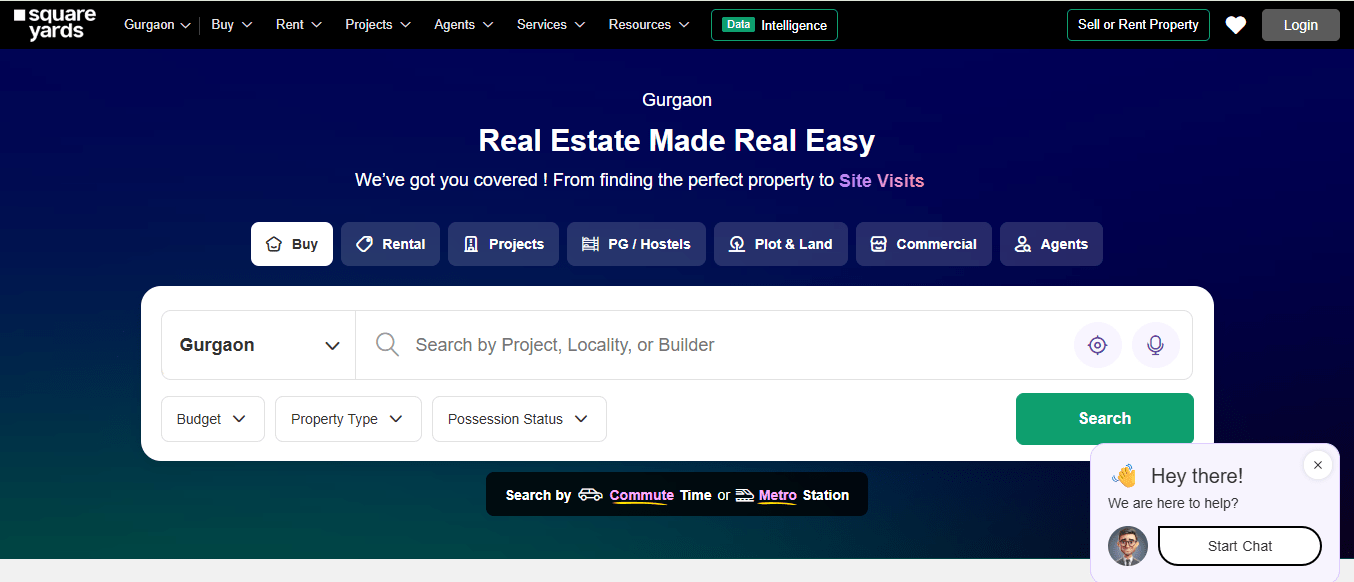
To start your rental listing, follow these steps:
- Visit the Square Yards website and click “Login/Register” at the top.
- Register or log in using your email or phone.
- You’ll receive an OTP for quick verification.
- After logging in, go to your Owner Dashboard.
Click on “Post Property”, then select “Rent”.
Fill In The Mandatory Details
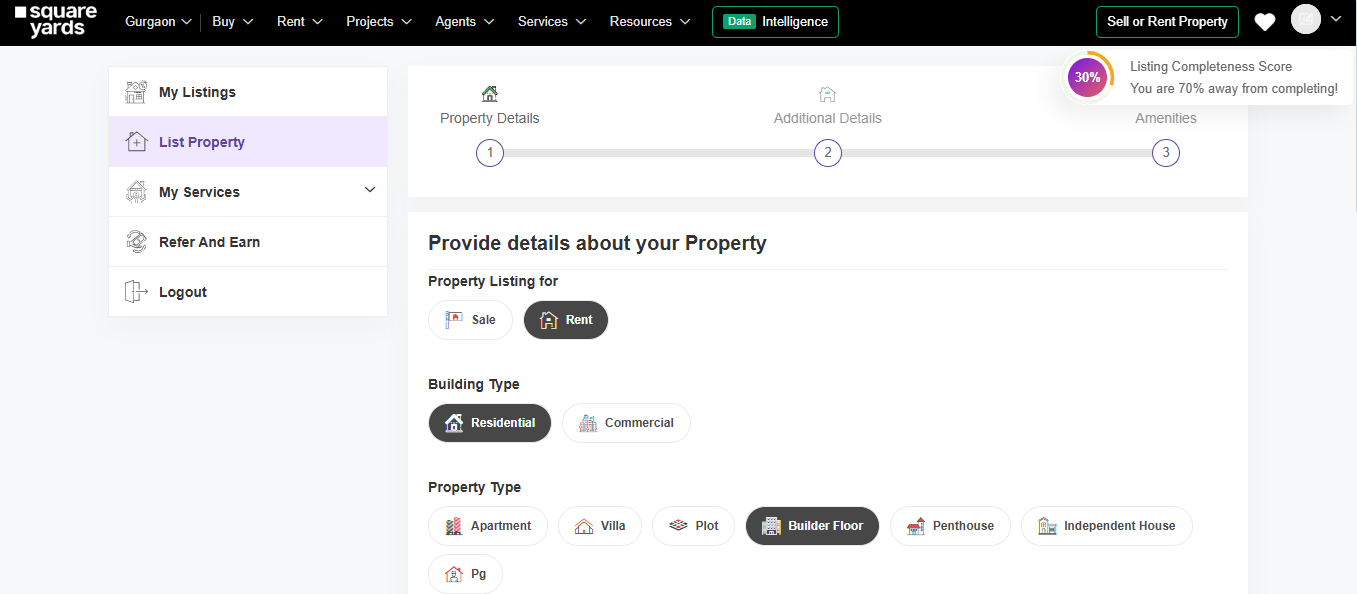
To complete the mandatory details on Square Yards, you must provide key information about your rental property. This includes specifications like location, unit type, rent amount, and furnishing status. These details help renters understand if the property fits their needs.
Here’s what you’ll be asked to fill out:
- Listing Type: Select Rent under “Property Listing for”.
- Building Type: Choose between Residential or Commercial.
- Property Type: Options include Apartment, Villa, Plot, Builder Floor, PG, Penthouse, or Independent House.
- City and Locality: Enter the city name and locality where the property is located.
- Project/Society Name: This step is optional, but it helps in filtering.
- Number of Rooms: Select the unit configuration from Studio to 6+ BHK.
- Area Details: Enter area size (e.g., 500 sq. ft.) and select area type, such as Built-up or Carpet.
- Monthly Rent: Enter the expected monthly rent. Use rounded figures for clarity.
- Maintenance Charges: Mention if applicable. You can also tick the box if it’s included in the rent.
- Security Deposit: Choose between Zero Deposit, One Month, Two Months, or custom under “Other”.
Add Cover Image & Other Property Images
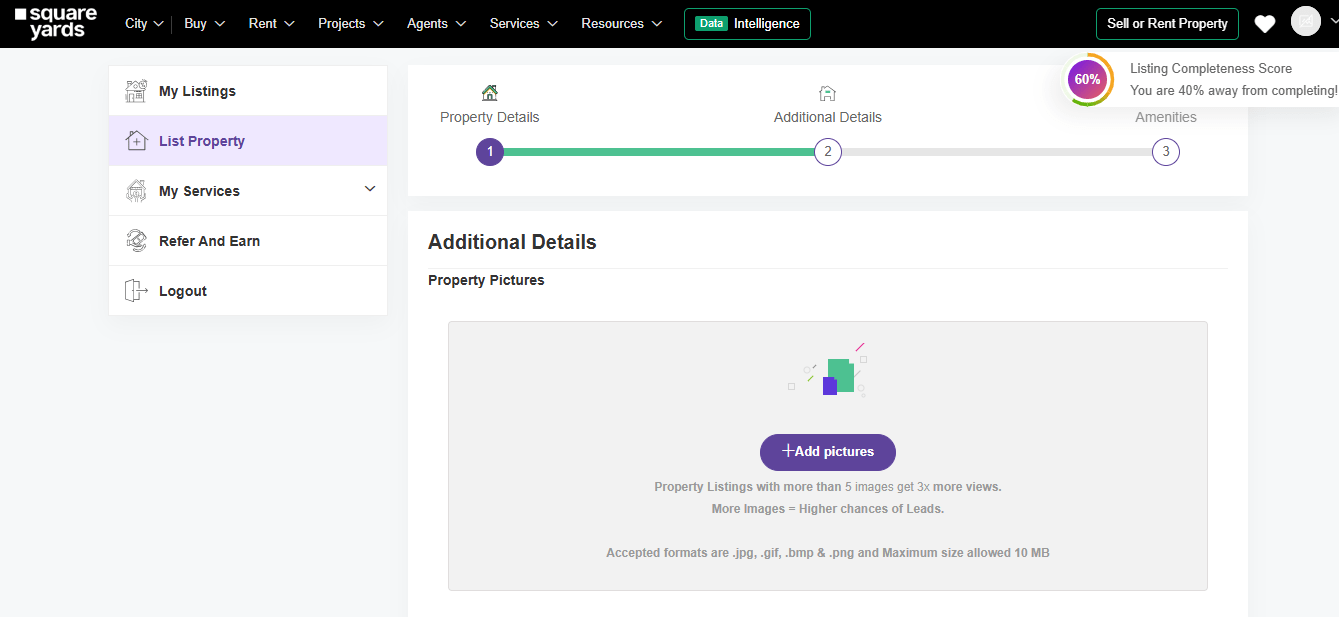
On Square Yards, uploading property images is part of the “Additional Details” section. Listings with more than 5 images are shown to receive up to 3 times more views. Photos help tenants better understand the layout and features. You can upload images in .jpg, .png, .gif, or .bmp formats, with each file under 10 MB. It’s recommended to include clear pictures of bedrooms, kitchens, bathrooms, and balconies to increase your chances of getting leads.
How to Capture Photos of Your Property?
To make your listing more appealing, take clear and natural-looking photos that highlight the space and features. A good photo can answer potential questions even before they are asked. Here are a few things to consider:
- Use natural light: Shoot during the daytime with curtains open.
- Clean key areas: Wipe tiles, mirrors, shelves, and appliances.
- Stand at corners: Capture more of the room’s layout in one frame.
- Focus on essentials: Include beds, wardrobes, kitchen counters, and storage.
- Avoid clutter: Remove personal items or cleaning supplies.
- Keep the camera steady: Use both hands or rest it on a stable surface, such as a tripod.
Add A Video
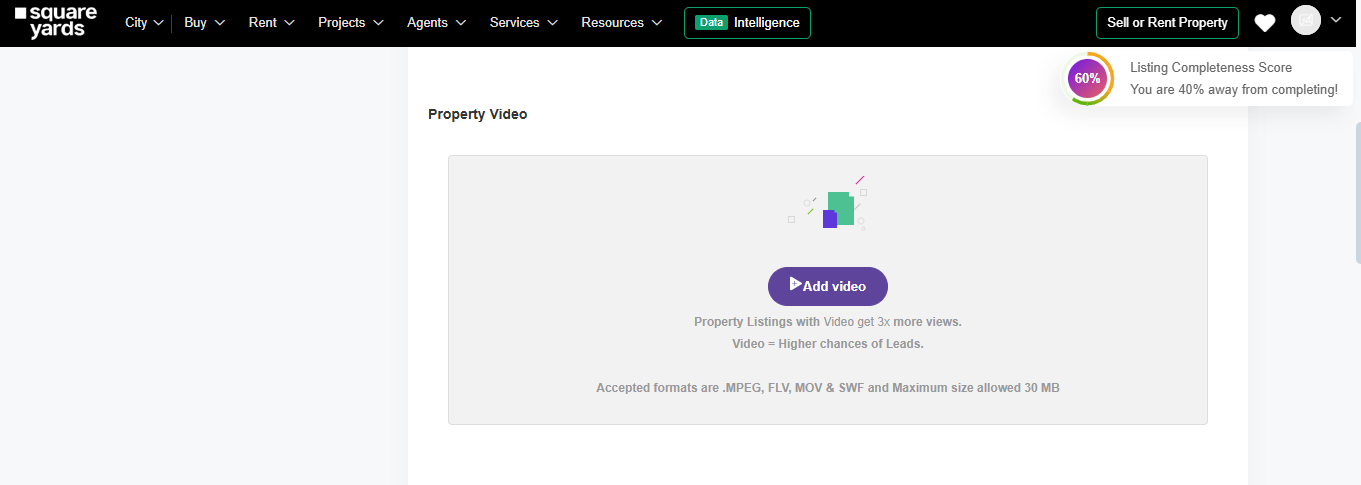
Adding a video to your rental listing on Square Yards can make a big difference. Listings with video content get up to 3x more views, increasing your chances of finding tenants faster.
You can upload a simple walkthrough video directly through the “Add Video” option. The platform supports common formats like .MPEG, .FLV, .MOV, and .SWF with a maximum size of 30 MB. This video helps renters understand the space layout better than static photos and builds more trust, especially for those who cannot visit in person.
How To Create A Video Of Your Property?
Creating a video of your property is simple and doesn’t require professional equipment. A clear, steady walkthrough using your phone is enough to help renters understand the space better. Here is how to shoot a simple video that works:
- Start from the entrance: Give a natural first impression of the space.
- Pan slowly across rooms: Show the layout clearly without quick motions.
- Highlight key areas: Include the kitchen, bedrooms, bathroom, and balcony.
- Point out features: Show wardrobes, appliances, lights, and fittings.
- Use landscape mode: This ensures better visibility across both mobile and desktop screens.
- Keep it short and clear: Keep the video under 2 minutes for easy viewing.
- Speak briefly if needed: A simple voiceover helps build trust.
Add Other Details
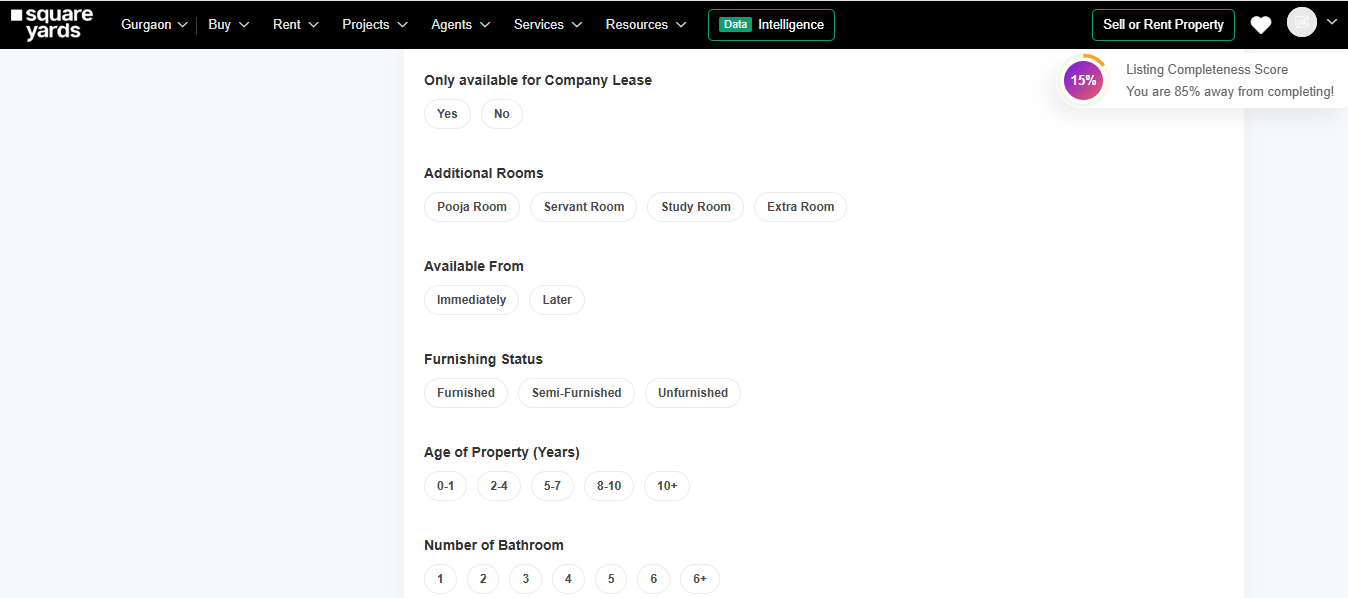
Once you’ve entered your core property details and uploaded photos and videos, the “Additional Details” section helps refine your listing. These extra details help renters quickly understand what to expect. While not all fields are mandatory, adding more information improves your listing’s visibility and trust.
Here’s what you can add:
- Company Lease Option: Indicate if the property is available only for corporate tenants.
- Additional Rooms: Specify any extra spaces, such as a pooja room, servant’s room, or study.
- Availability: Select whether it’s ready for immediate move-in or available later.
- Furnishing Status: Choose between furnished, semi-furnished, or unfurnished.
- Property Age: Specify the age of the property. This helps assess its wear and maintenance.
- Bathrooms & Parking: Indicate the number of bathrooms and parking spaces (both covered and uncovered).
- Utilities & Infrastructure: Specify power backup, water source, and lift availability.
- View, Flooring & Facing: Add info about the type of flooring, unit facing direction, and the view from the property.
- Floor Details: Please specify the floor number, total number of floors in the building, and unit number.
Add Property’s Amenities
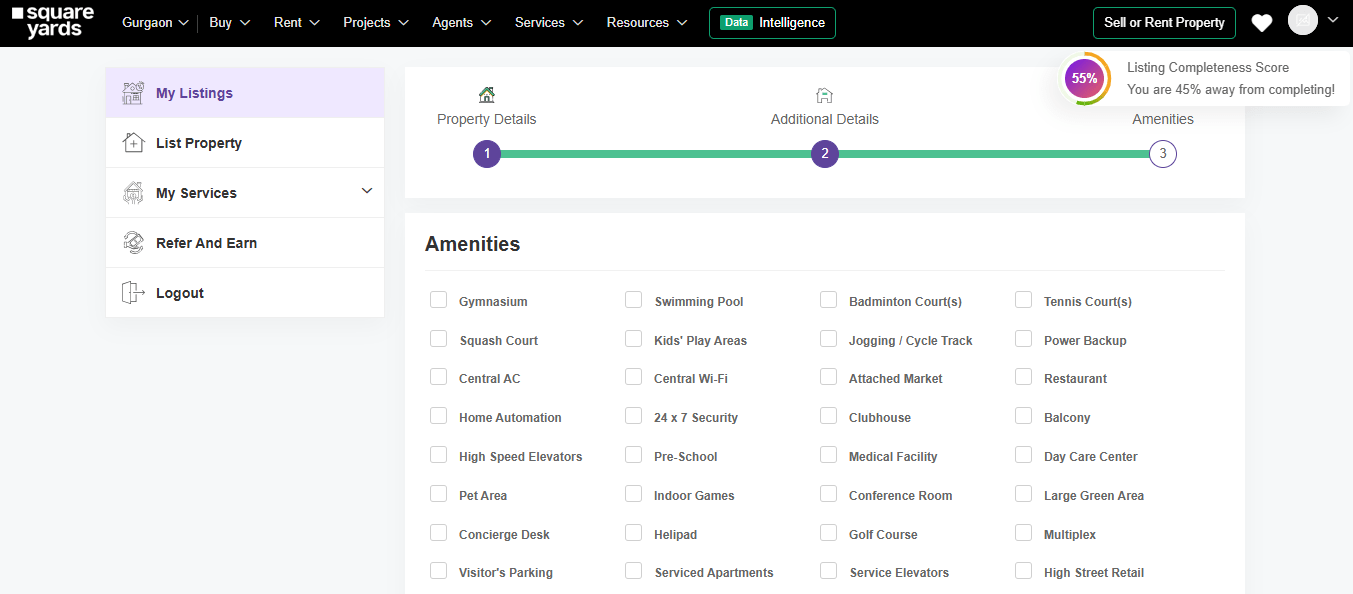
On Square Yards, you can highlight the facilities your property offers by selecting the available amenities. This helps potential tenants quickly see the benefits of the building or society. Here are some of the amenities you can select:
- Gymnasium
- Swimming Pool
- 24 x 7 Security
- Clubhouse
- Power Backup
Define Your Property Using Tags
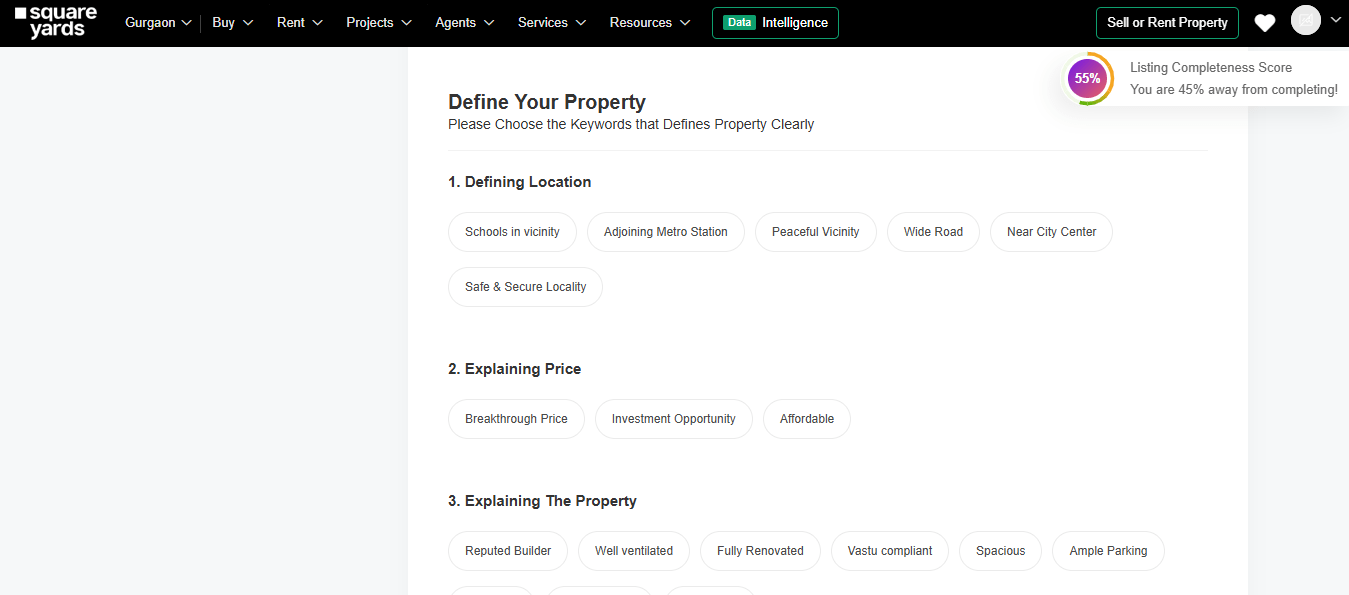
In this section, describe your property using simple keywords and short phrases so that renters understand what makes it unique. Square Yards offers a keyword-based tagging system to highlight location advantages, pricing appeal, builder reputation, and tenant suitability. Choosing the right tags increases visibility and helps match your listing with the right audience faster.
The platform divides this step into five easy parts – Defining Location, Explaining Price, Explaining the Property, Size & Structure, and Suitable For. At the end of the section, you’ll find a free text box for writing a property description. You can either write it yourself or auto-generate one with the AI tool available on the dashboard.
Submit For Approval
Once you’ve double-checked your property details, photos, rent, and furnishing data, click Submit. Listings undergo a moderation process where Square Yards reviews clarity, completeness, and relevance. Free plan submissions are reviewed within 24 hours. If any issue is found, like unclear images or missing essentials, you’ll be asked to edit and resubmit
Wait For The Approval
Once you click Submit, your listing will be put into moderation. The platform’s team checks for clarity, accuracy, completeness, and photo quality. This process usually takes 24 hours. If any detail is missing, you will get the notification in your dashboard on Square Yards. You’ll need to make the edits and resubmit for final approval.
Frequently Asked Questions
Is it free to post a rental property on Square Yards?
Yes, posting a rental property is free. However, Square Yo offers a premium plan for better visibility and faster responses.
How long does it take for my listing to go live?
It usually takes 24 hours for the listing to be approved and go live after a quick review by the moderation team.
Do I need to upload any documents while listing my property?
No, documents are not needed at the time of listing. But you may need them later when finalising the rent agreement or tenant verification.
Can I update the listing after submitting it?
Yes, you can log in to your account and edit rent, photos, tenant preference, or other details anytime, even after the listing is live.
Will I get tenant leads directly through the platform?
Yes, once your listing is approved, tenant leads will appear in your Square Yards dashboard. You can connect with them through a call or chat.