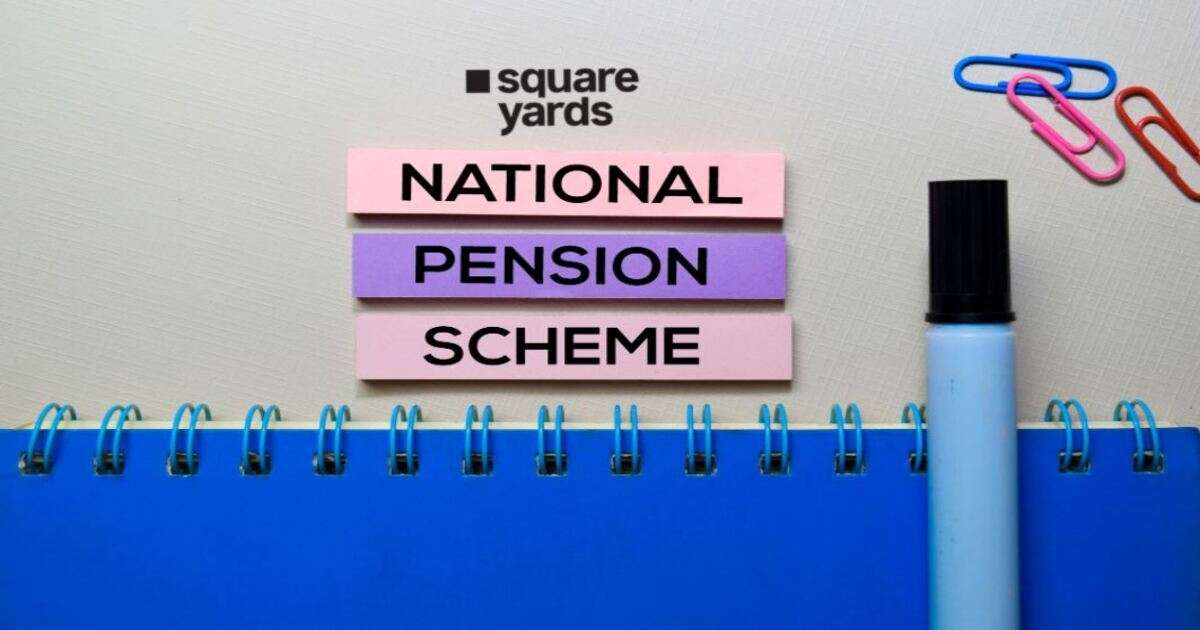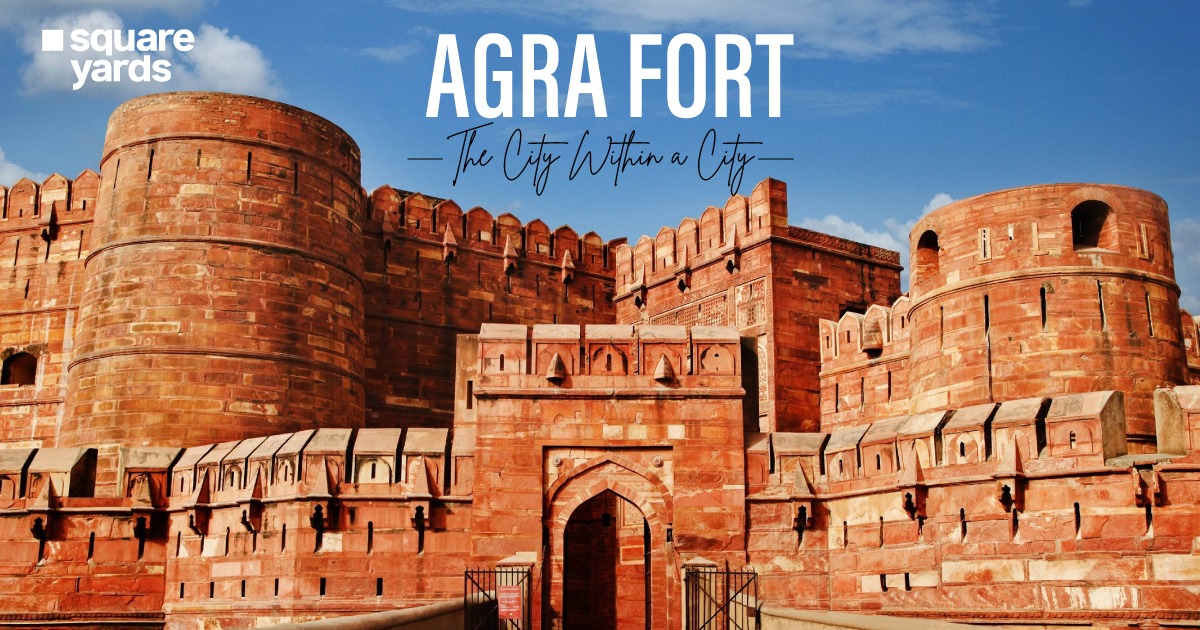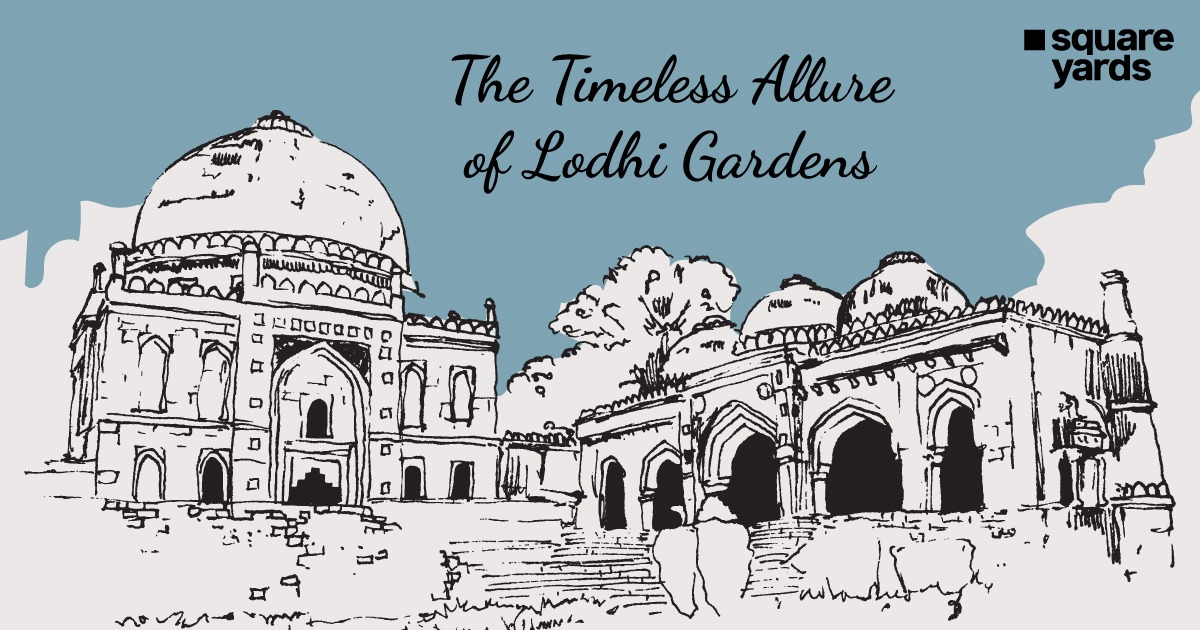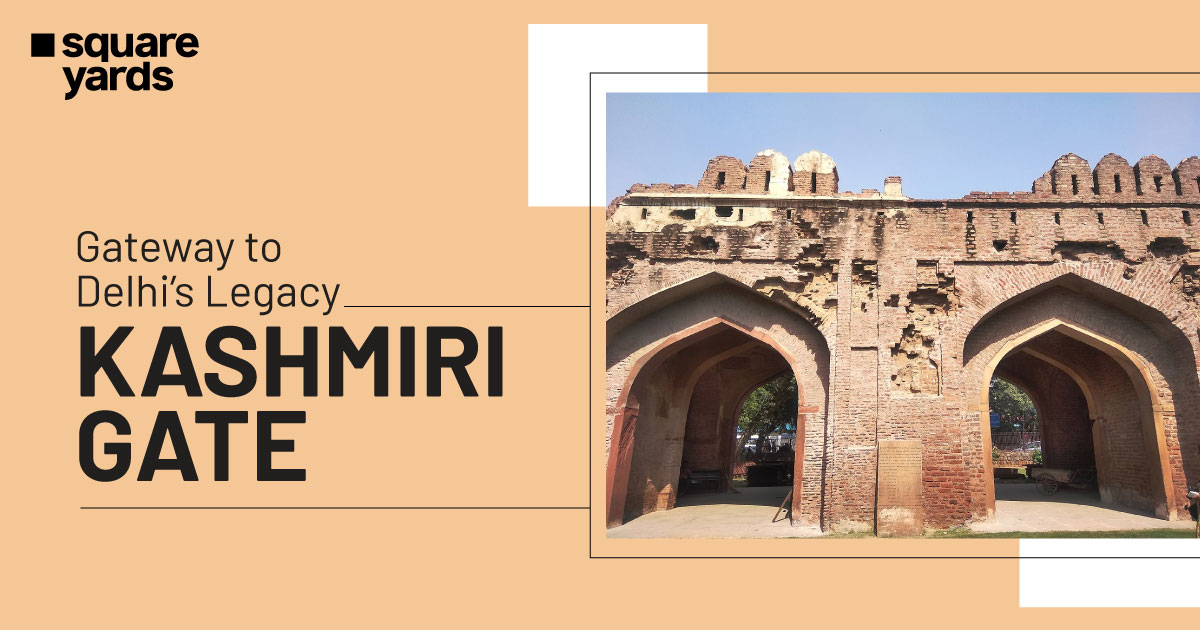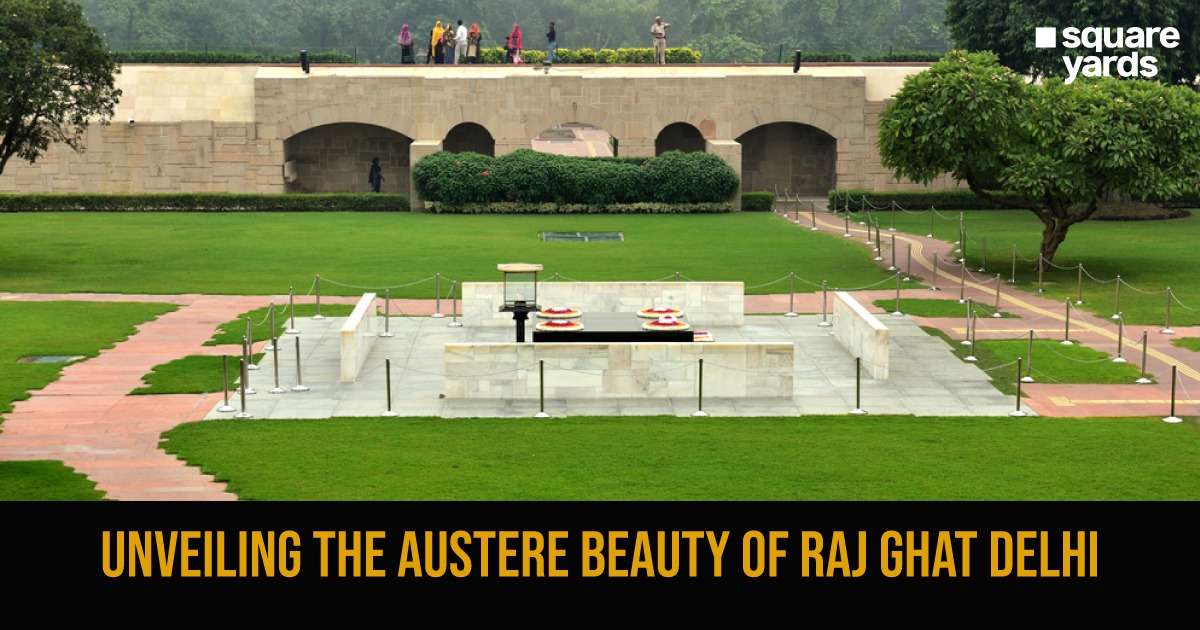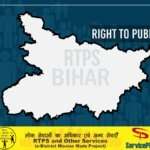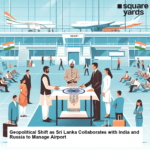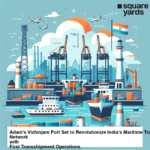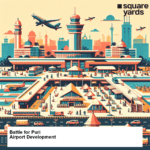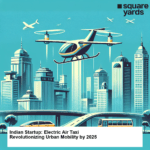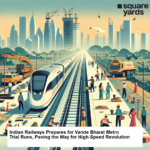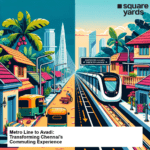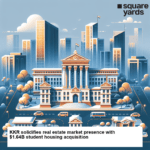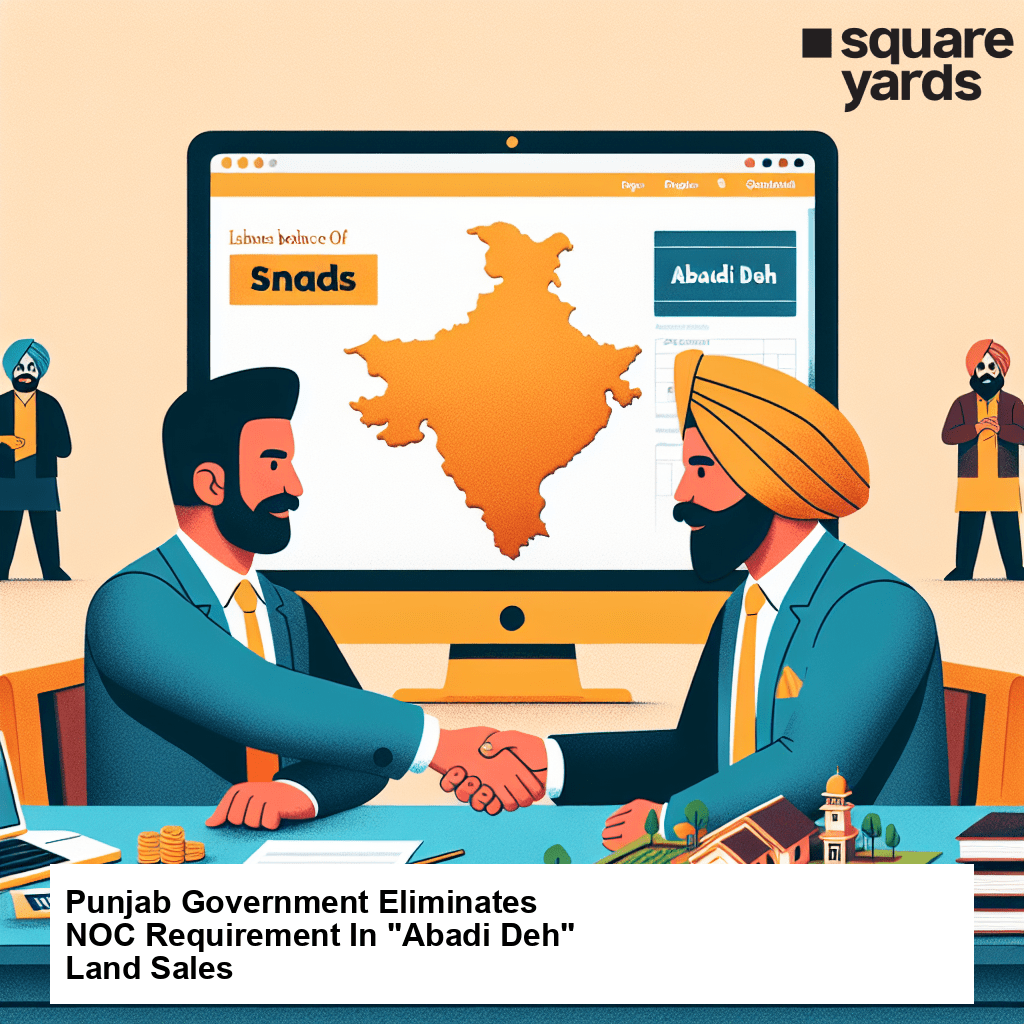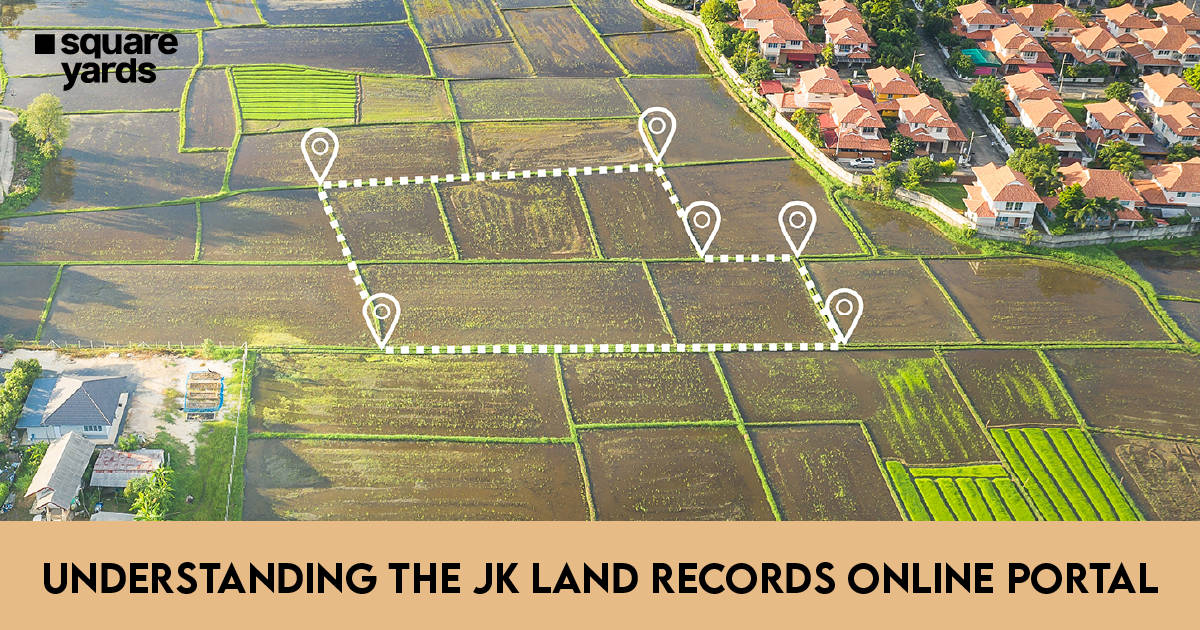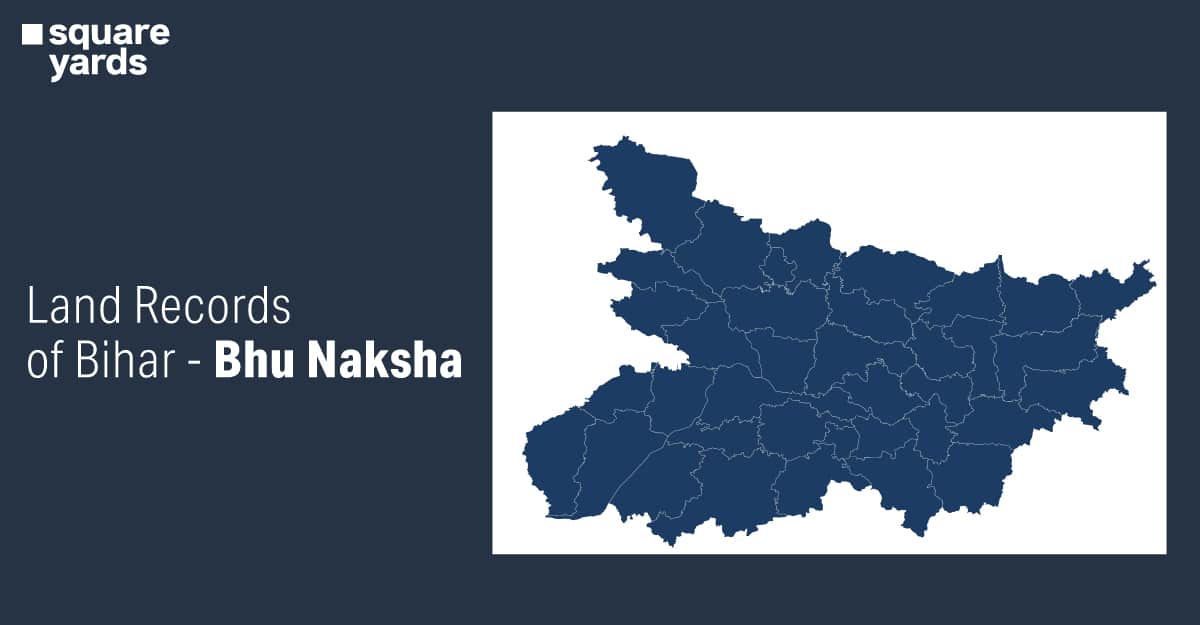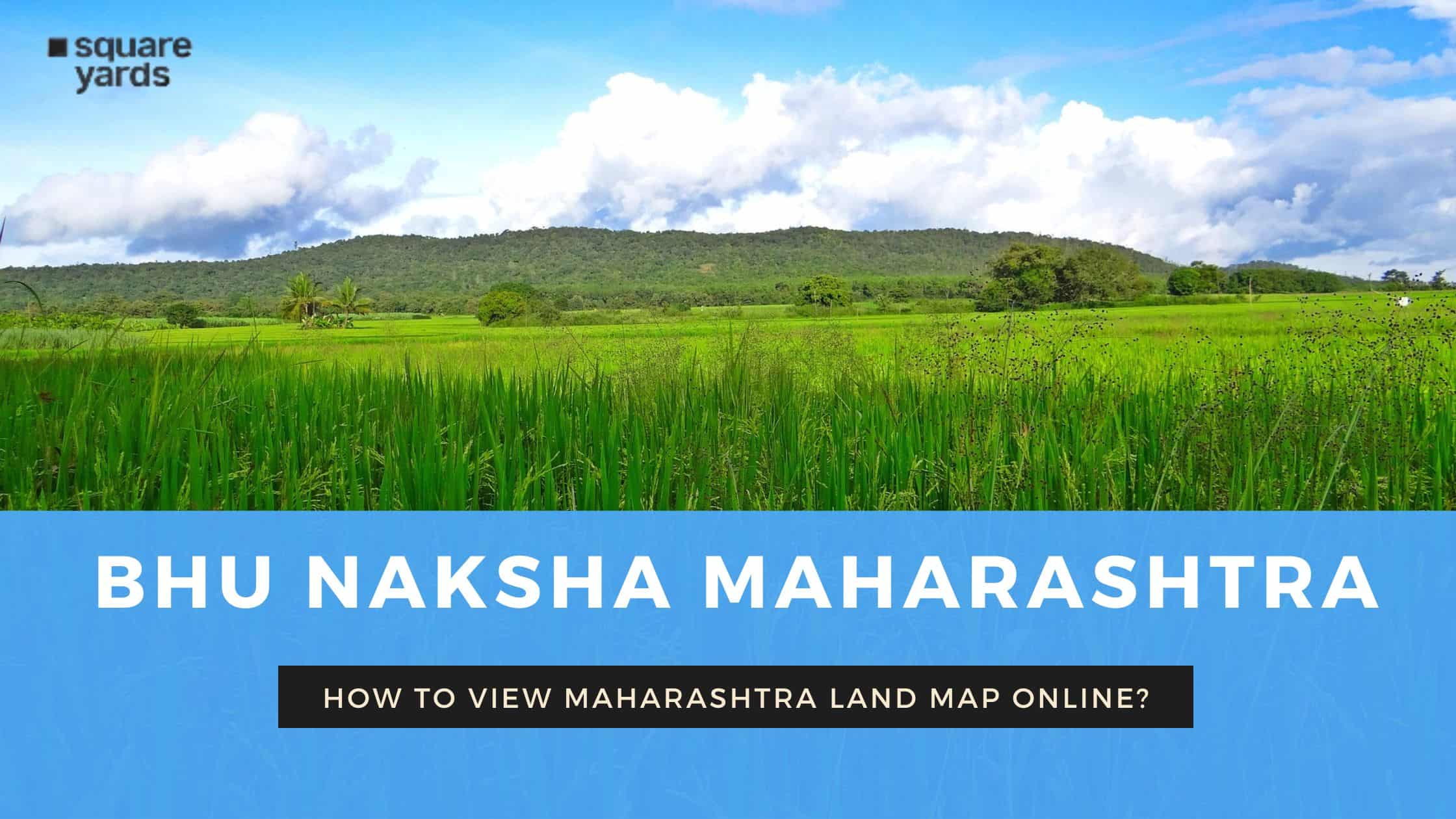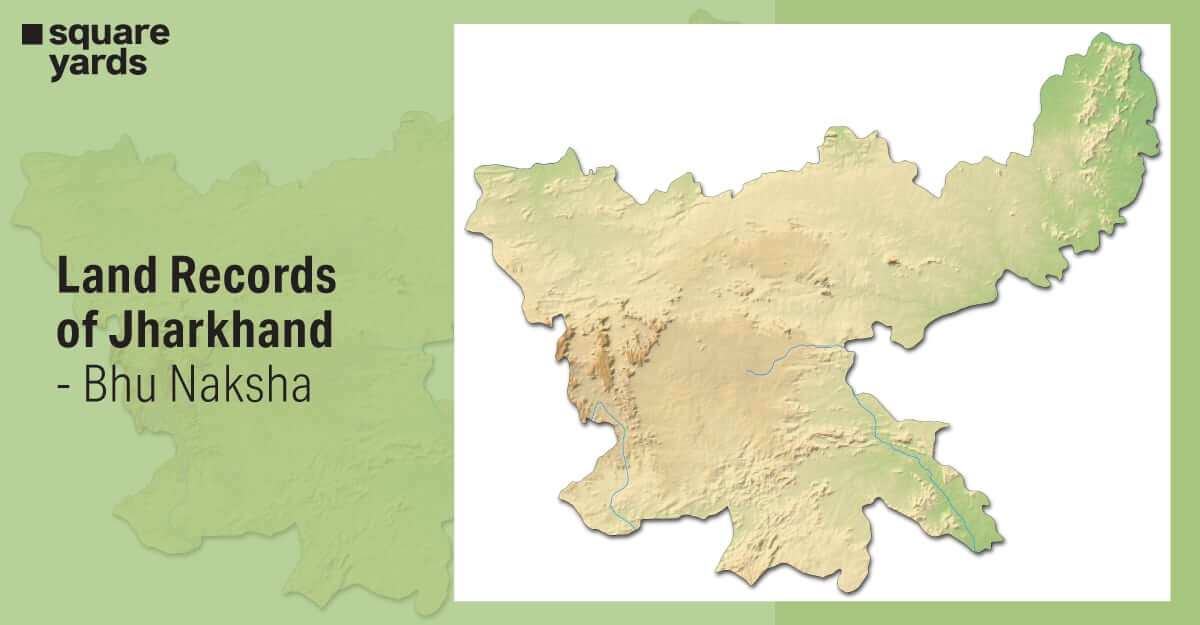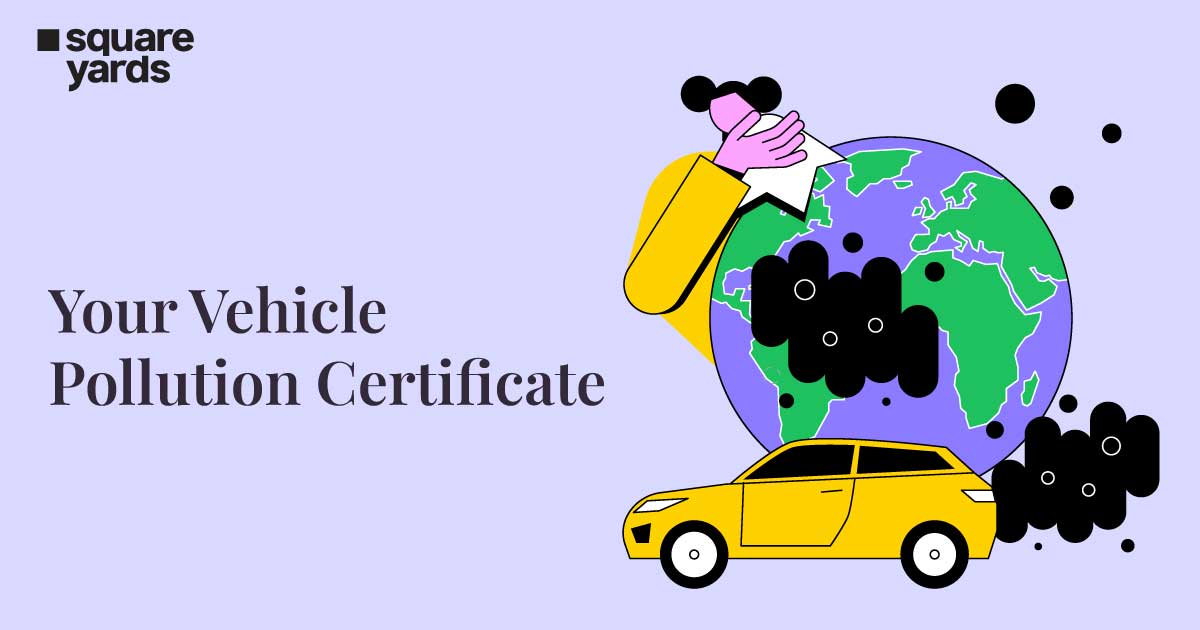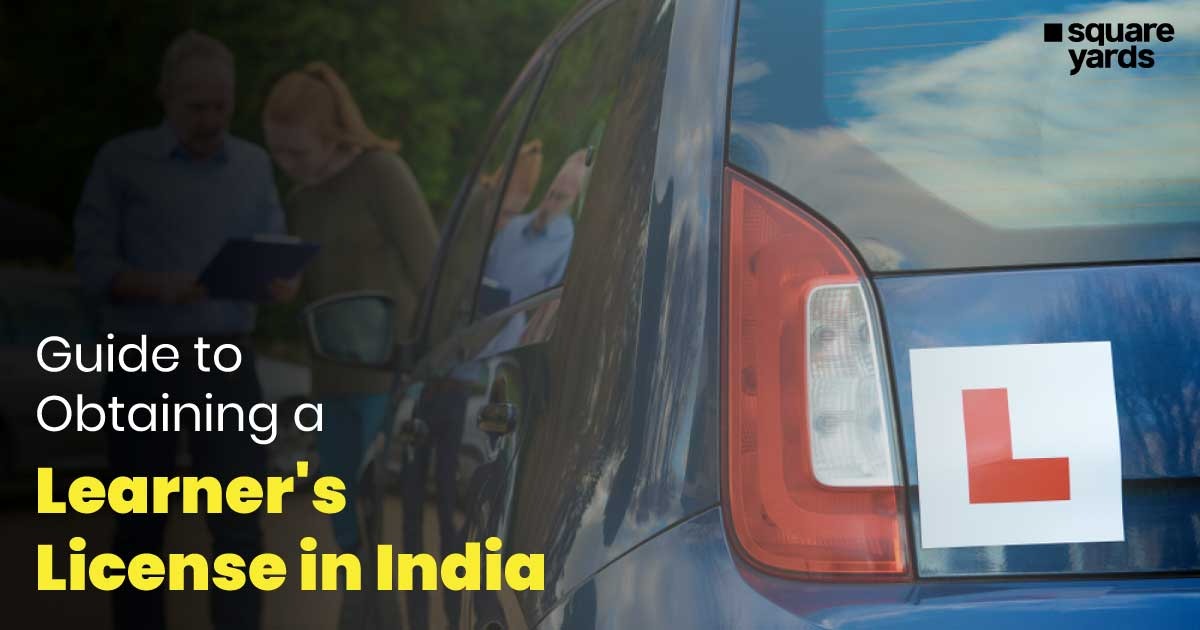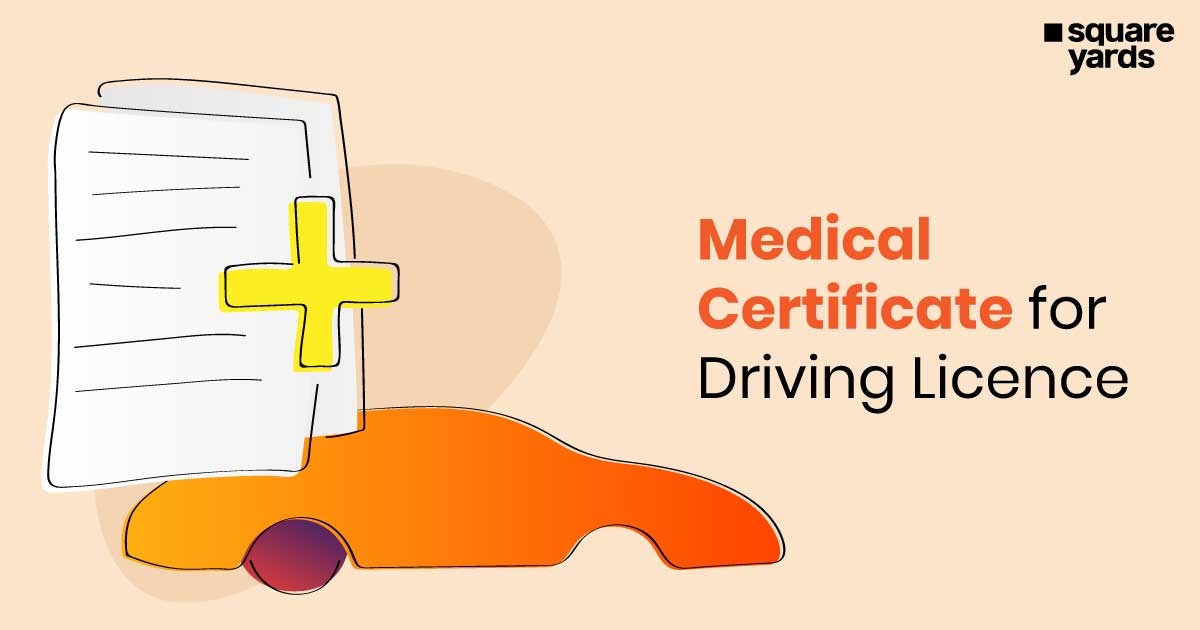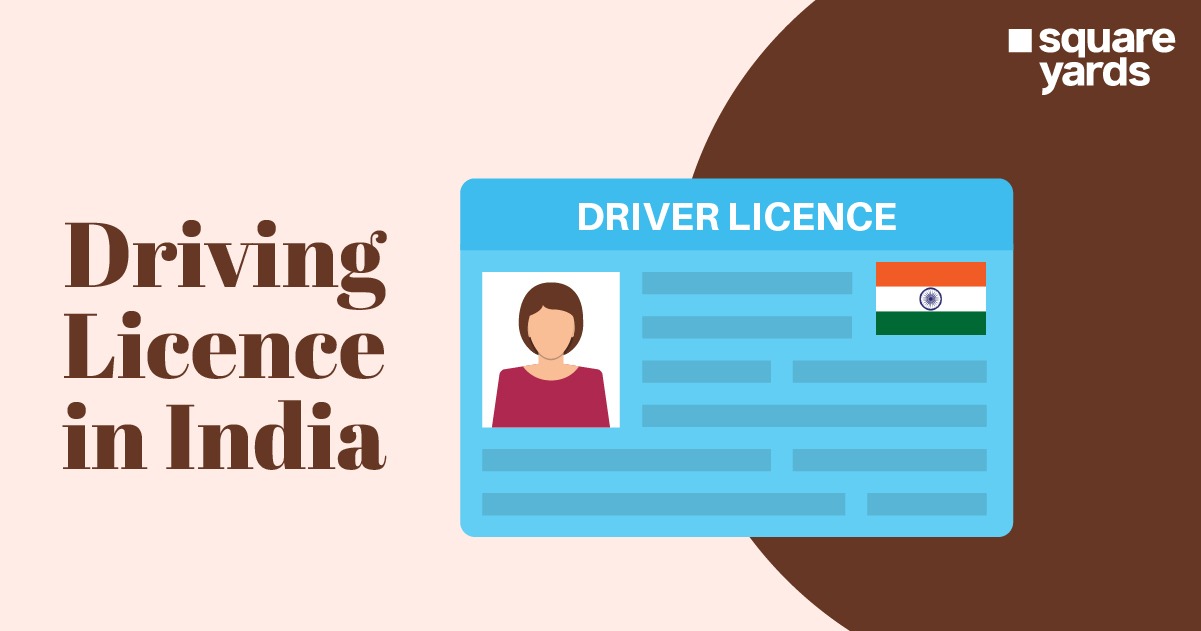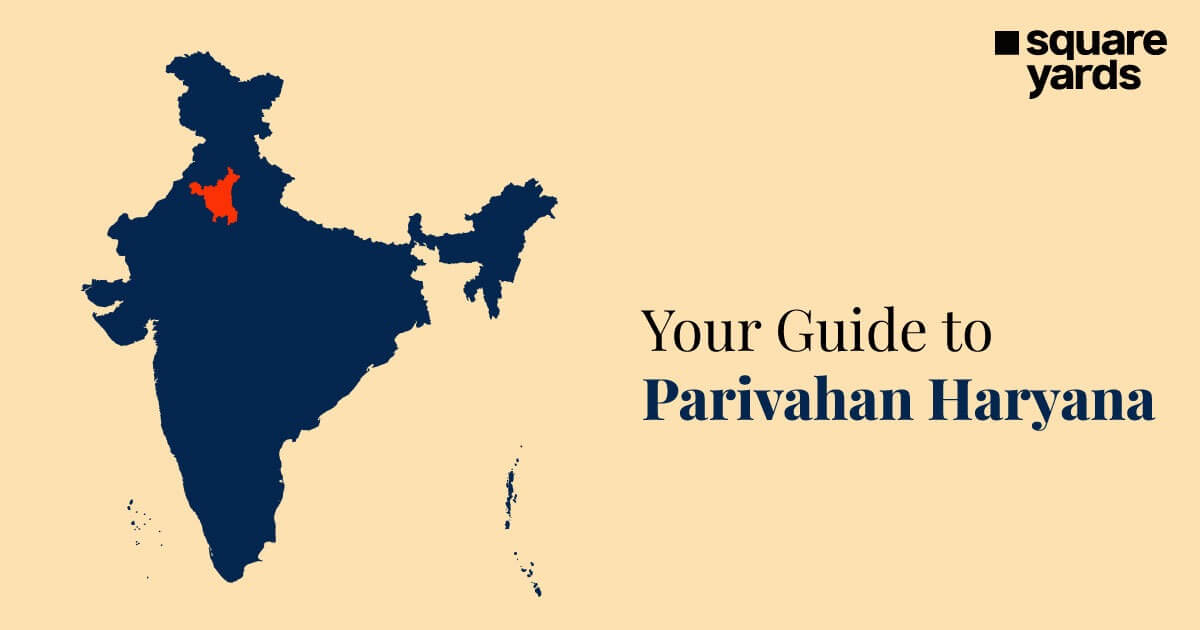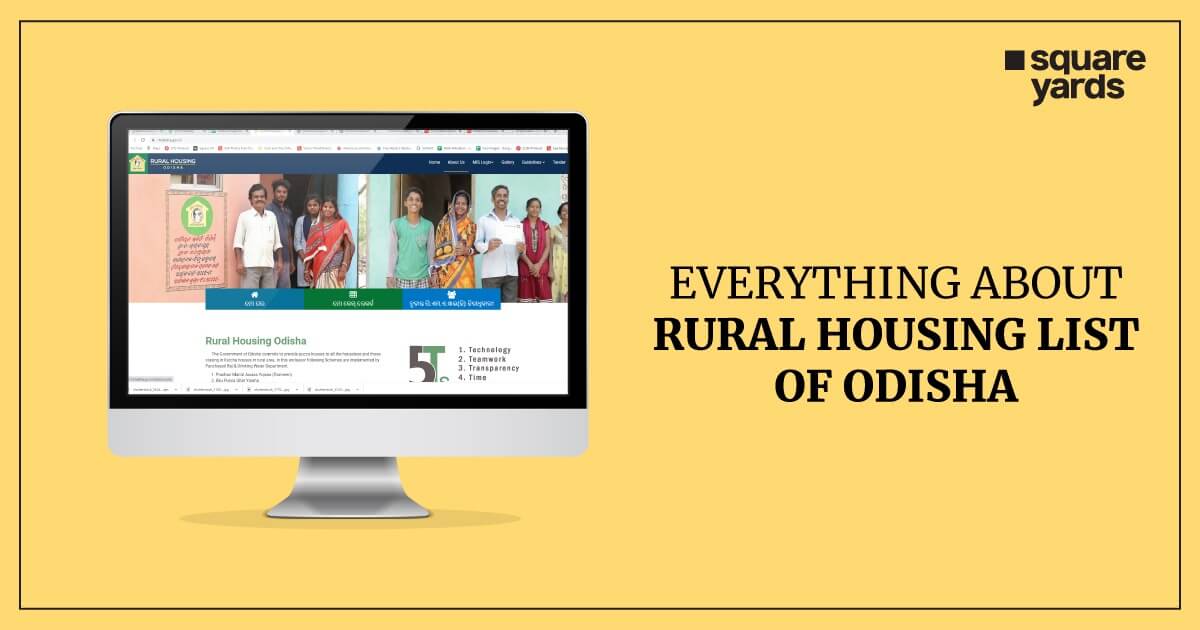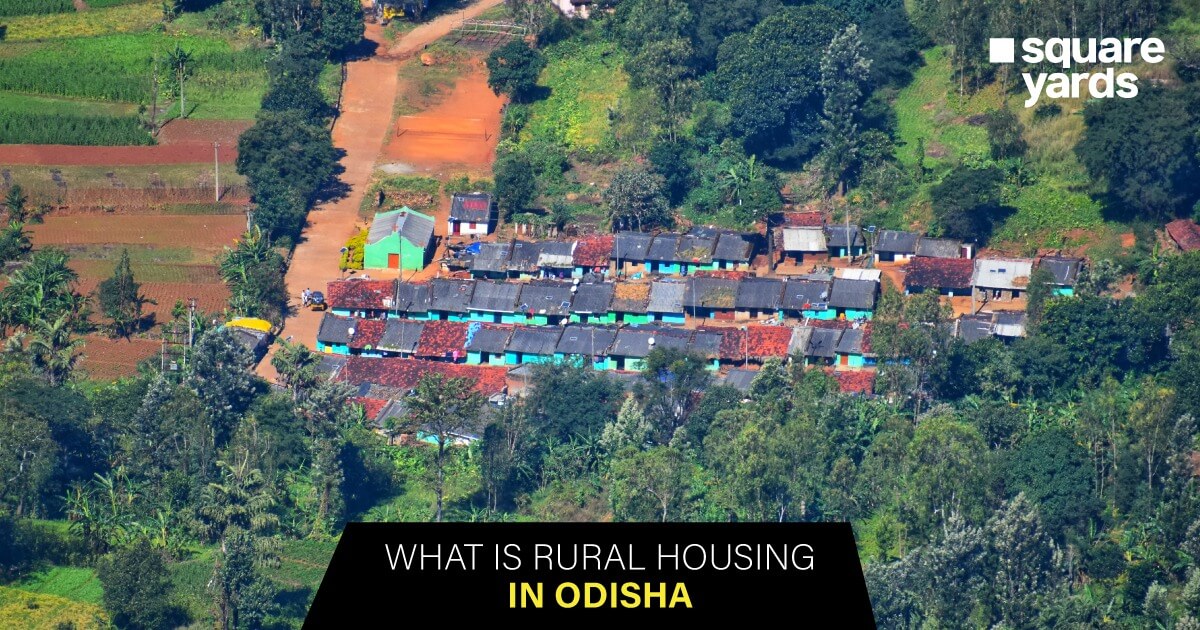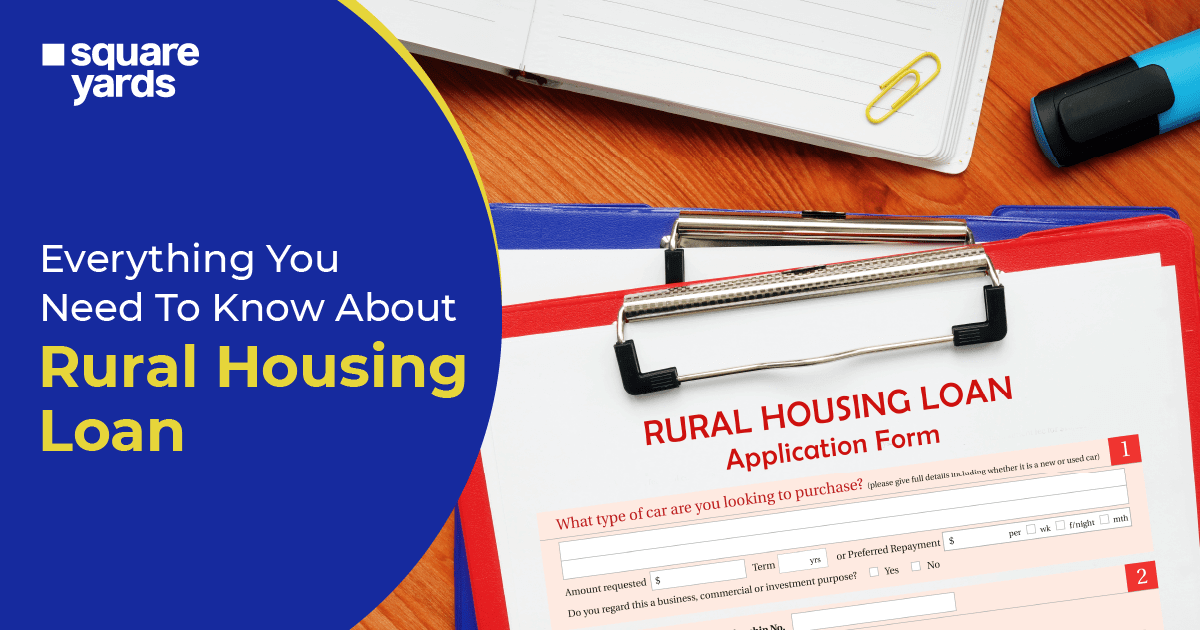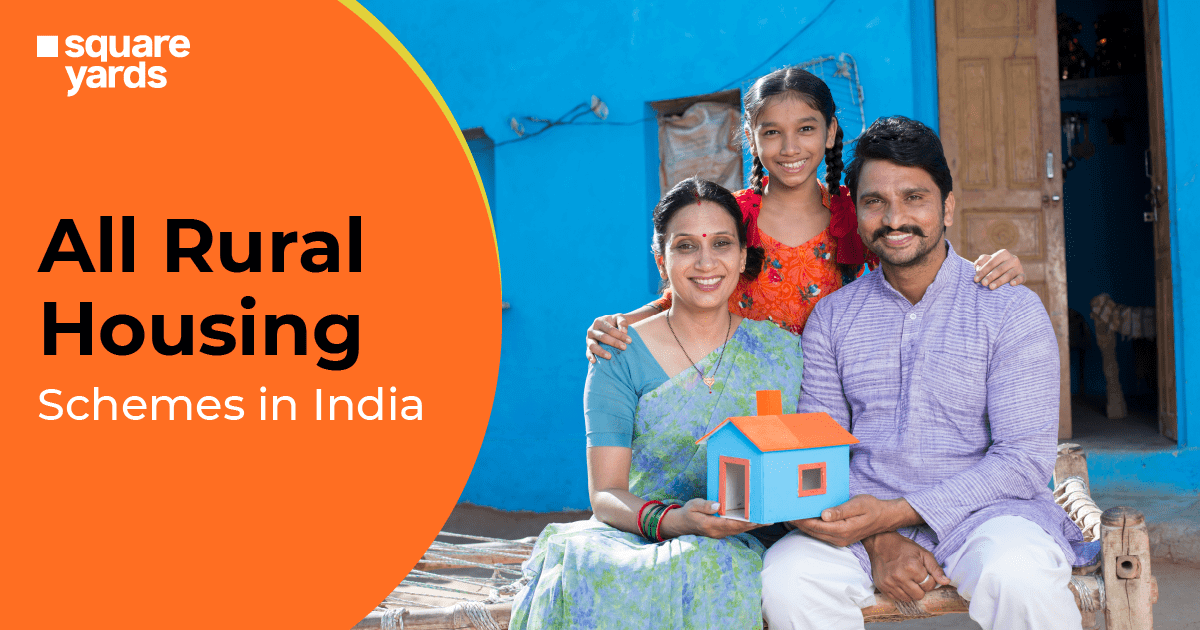NPS or National Pension Scheme is an investment-cum-pension scheme introduced by the Indian Government and regulated by PFRDA or Pension Fund Regulatory and Development Authority. Though India has always been a nation where only government employees could avail the pension facility after retirement, the government also intends to offer this financial security to all citizens post their retirement through the NPS scheme.
The National Pension Scheme can be availed by private-sector employees, self-employed professionals and even the unorganised sector employees except those working in Armed Forces. Under this scheme, the minimum contribution is Rs. 6,000 in a financial year; subscribers can pay it as a lump sum or as monthly instalments of a minimum of Rs. 500.
Table of contents
- Key Features and Benefits of NPS
- NPS Registration Process
- NPS Login
- Using NSDL NPS Portal
- Using Karvy NPS Portal
- With the Help of Internet Banking
- How to Reset the Password on NSDL NPS Portal?
- How to Reset the Password on Karvy NPS Portal?
- NPS Helpline Customer Care Number
- How to Download the NPS Application?
- FAQ’s about NPS Login:-
Key Features and Benefits of NPS
- Subscribers can contribute to their NPS Account anytime in a financial year and make changes in the amount they wish to keep aside for saving every year.
- Subscribers can open an account through eNPS or with any of the POPs also known as Point of Presence.
- Subscribers can opt for the investment option and pension fund of their preference.
- Subscribers can access their accounts from any location or employment.
- Since regulated by PFRDA, investment norms are transparent and there is regular monitoring of fund managers by the NPS Trust.
NPS Registration Process
Online Process for NPS Registration
While making a registration online to open a new NPS account, you need to follow the below steps:–
- Choose the NPS model you wish to apply for – state government, central government, corporate or private citizen.
- Fill in your personal as well as professional details such as name, date of birth, address, contact details, educational qualifications, profession, income and more.
- Fill in your bank account details like account number, IFSC code, branch, MICR code and more.
- Provide details of the nominee.
- In case you want to open one account, choose a Tier-II account. The NPS registration opens a Tier-I account by default.
- Choose your pension fund manager out of the eight options currently.You can select only one.
- Select the ratio you would like to go with while investing in numerous securities.
Offline Process for NPS Registration
While going the offline way, you need to submit a duly filled NPS registration form along with your latest photograph and a cheque or demand draft to the nearest branch of NSDL.
If you are submitting your registration form offline at the NSDL office, a PRAN or Permanent Retirement Account Number will be sent to you. It is an identification number for your NPS account which you will use to complete every transaction related to the account.
NPS Login
Once you have created your NPS account and received your PRAN number, the E-NPS account can be logged in through channels such as the NSDL NPS portal, the KARVY portal or through an internet banking account.
Listed below is the step-by-step process for logging into the PRAN account:–
Using NSDL NPS Portal
- Go to the official website of NSDL NPS at www[dot]npsra[dot]nsdl[dot]co[dot]in
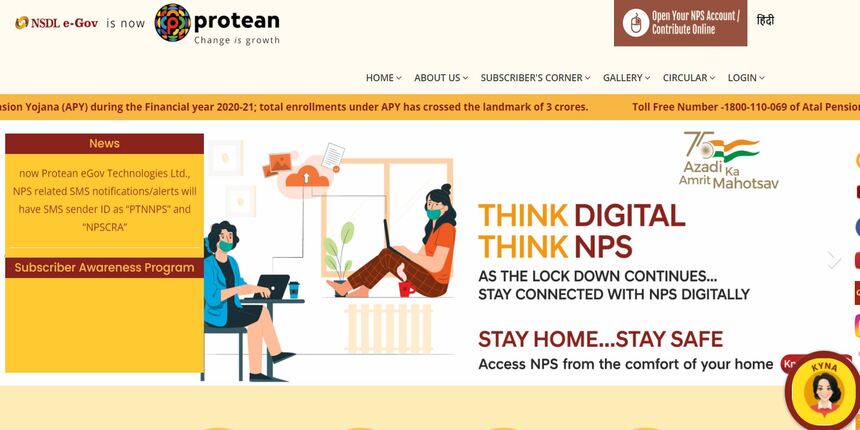
- Select the “open your NPS Account/Contribute Online” button
- Now click on the “Login with PRAN/IPIN” button
- Then the log-in screen will appear.
- Once you have your PRAN and Password, fill these details in the required field and click on the “Submit” button to get access to your E-NPS account.
It is required to create a new password to login into the account for the first time by following the below steps:
- Go to the official website of NSDL NPS at www[dot]npsra[dot]nsdl[dot]co[dot]in
- Select the “open your NPS Account/Contribute Online” button
- Now click on the “Login with PRAN/IPIN” button
- Then the log-in screen will appear.
- Then click on the “Password for e NPS” link that will help you generate a new password.
- Once you have opened the link, provide details like PRAN number, date of birth, new password and confirm password. Then enter the captcha. Click on the submit button after filling in all these details.
- An OTP will be sent to your registered mobile number. Enter it to confirm the new password.
- Once you have entered your PRAN number and the new password, you can log in to your E-NPS account.
Using Karvy NPS Portal
- Go to the official website of Karvy NPS portal at e-f[dot]karvy[dot]com
- Click on the “Login for existing subscribers” button.
- Now the login screen will appear.
- Then, log in to your E-NPS account by entering your PRAN number and Password.
Follow the below steps in case you are logging in for the first time:
- Select the link – “Click here to generate password….reset your password”.
- Here, fill in the details like your PRAN number and date of birth. Then, enter Captcha.
- An OTP will be sent to your registered mobile number once you have clicked on the submit button.
- You can now set a new password by using the OTP.
- Then log in to your E-NPS account once the new password is created.
With the Help of Internet Banking
The internet banking facility to access the E-NPS account is provided by several banks. Follow the below steps for NPS login online through internet banking:–
- Log in to your internet banking account.
- Go through the NPS page and check your account details.
- Through the internet banking screen, you will be able to render contributions, choose schemes or perform actions related to your account.
How to Reset the Password on NSDL NPS Portal?
Follow the below steps to generate a new password even without logging in to the account:-
- Visit the official website of NPS and go to the welcome page to log in.
- Click on the button – “Forgot Password”.
- Click on “Instant Reset I-PIN”
- Now fill in the required details like your PRAN number and date of birth.
- Create a new password.
How to Reset the Password on Karvy NPS Portal?
Follow the below steps to generate a new password on KARVY NPS Portal:–
- Go to the official website of Karvy NPS portal at e-f[dot]karvy[dot]com
- Click on the “Login for existing subscribers” button
- Now the login screen will appear
- Then, log in to your E-NPS account by entering your PRAN number and date of birth and Captcha.
- An OTP will be sent to your registered mobile number once you have clicked on the submit button.
- You can now set a new password by using the OTP.
- Then log in to your E-NPS account once the new password is created.
NPS Helpline Customer Care Number
NPS Helpline Customer Care Number is 022-2499 3499.
How to Download the NPS Application?
Follow the below steps to download the NPS App on your mobile:-
- Go to the App Store (for iPhone users) or Play Store (for android users) on your mobile phone.
- Search the application NPS by NSDL e-Gov and download it.
- Once you have downloaded the application, log in to it using the PRAN or Permanent Retirement Account Number and the PIN you received with the PRAN welcome kit.
FAQ’s about NPS Login:-
Q1. How can I access my NPS account?
Click on the official website of NSDL NPS at www[dot]npscra[dot]nsdl[dot]co[dot]in for NPS CRA login. Select the “Open your NPS Account/Contribute Online” button and click on it. Now click on the “Login with PRAN/IPIN” button to go to the log-in screen.
Q2. How do I register for NPS?
You can register for NPS online as well as offline.
For online registration, visit the official website of NPS and follow the steps discussed above.
For offline registration, you need to visit the nearest branch of the NSDL office and fill in the registration form and submit it with the required documents.
Q3. How do I find my User ID and Password for NSDL?
When you are on the login screen of NSDL, click on Forgot Password. Fill in the details like User ID, Client ID and DP ID. Next click on the “Generate OTP” button” and you will receive an OTP to your registered number. Enter the OTP and submit it to log in.
Q4. Can I cancel my NPS account?
In case you do not want to continue your NPS account, you can easily exit anytime. Go to the official website of CRA (www[dot]cra-nsdl[dot]com) for NPS account login. Log in to the CRA system with your PRAN number and password. Fill in all required details such as ASP or Annuity Service Provider and Annuity Scheme that will provide you the pension amount.
Q5. How can I see my NPS statement online?
Visit the official website of CRA (www[dot]cra-nsdl[dot]com) and log in to your NPS account using your User ID/PRAN number and password. Here you will see an option “transaction statement”. Click on the button and you can see your transaction details including contributions.